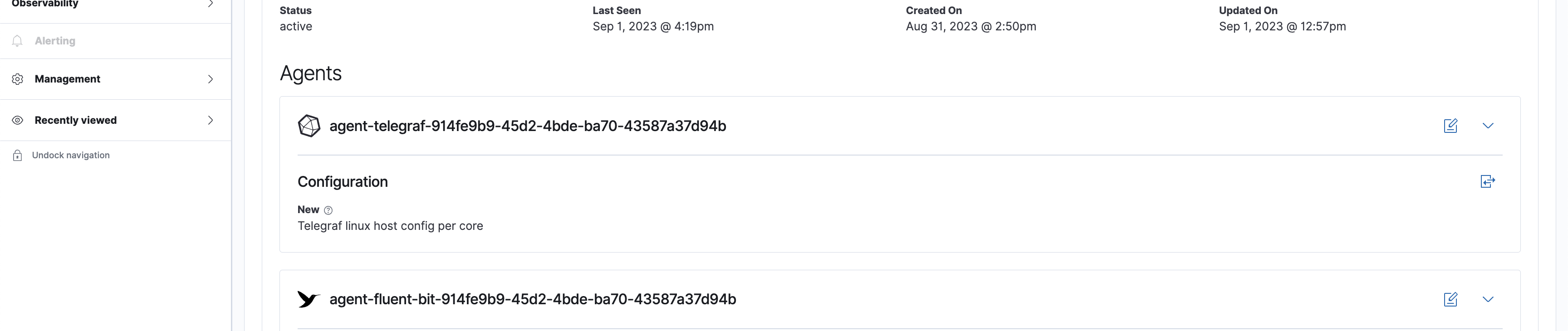Import a configuration file
Passport makes it easy to manage your configuration files and agents all in one place. With Passport, you can import or create configuration files for your agents using the intuitive UI.
From the Circonus UI, you can fully manage the lifecycle of your agent’s various configuration files with built-in versioning whenever the file is first created or uploaded and throughout any edits or cloning.
The following instructions outline how to add configuration files from the Circonus UI to your account located in the main menu Passport > Configurations.
By default, when a configuration file is added to your Circonus account, it is not being managed by the Agent Manager until you add it to a specific Agent Manager.
Import
From the configurations list page, select Import Configuration.
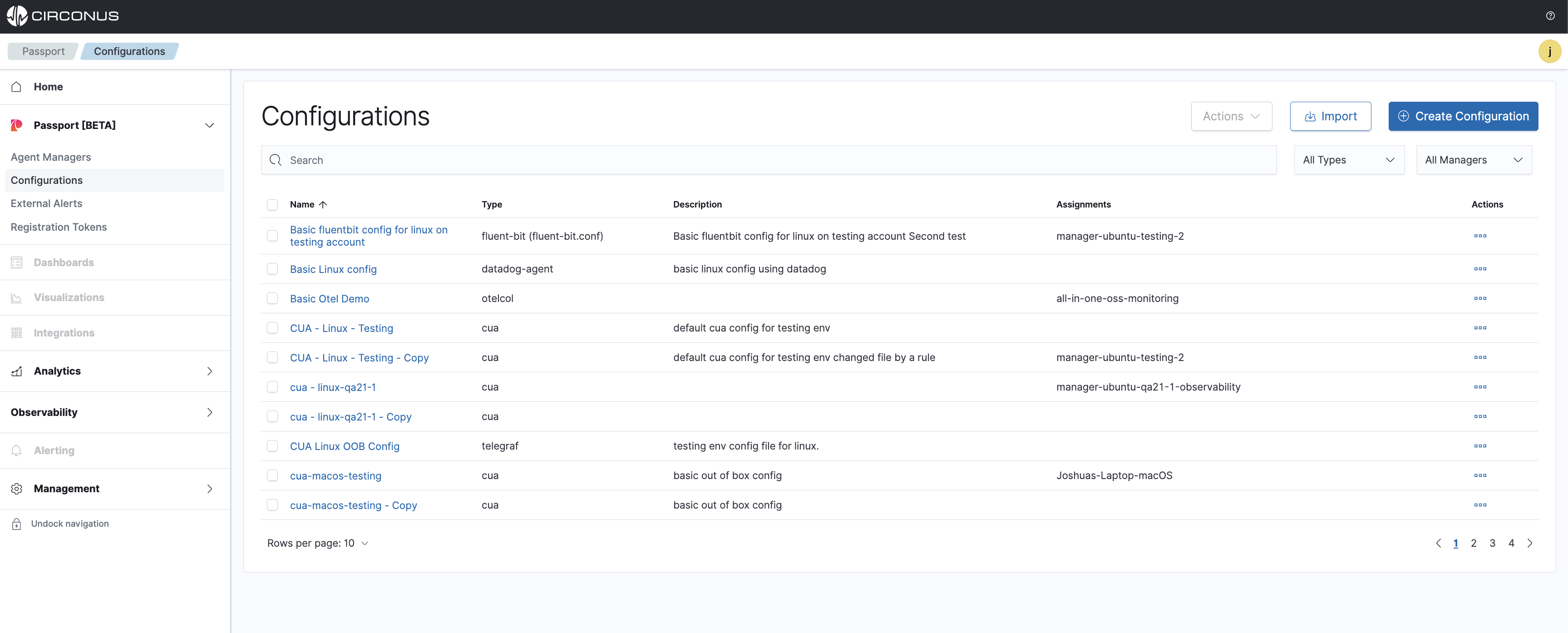
You have the option to upload a local file or simply paste the configuration in the code block. Fill in the rest of the form and select Import.
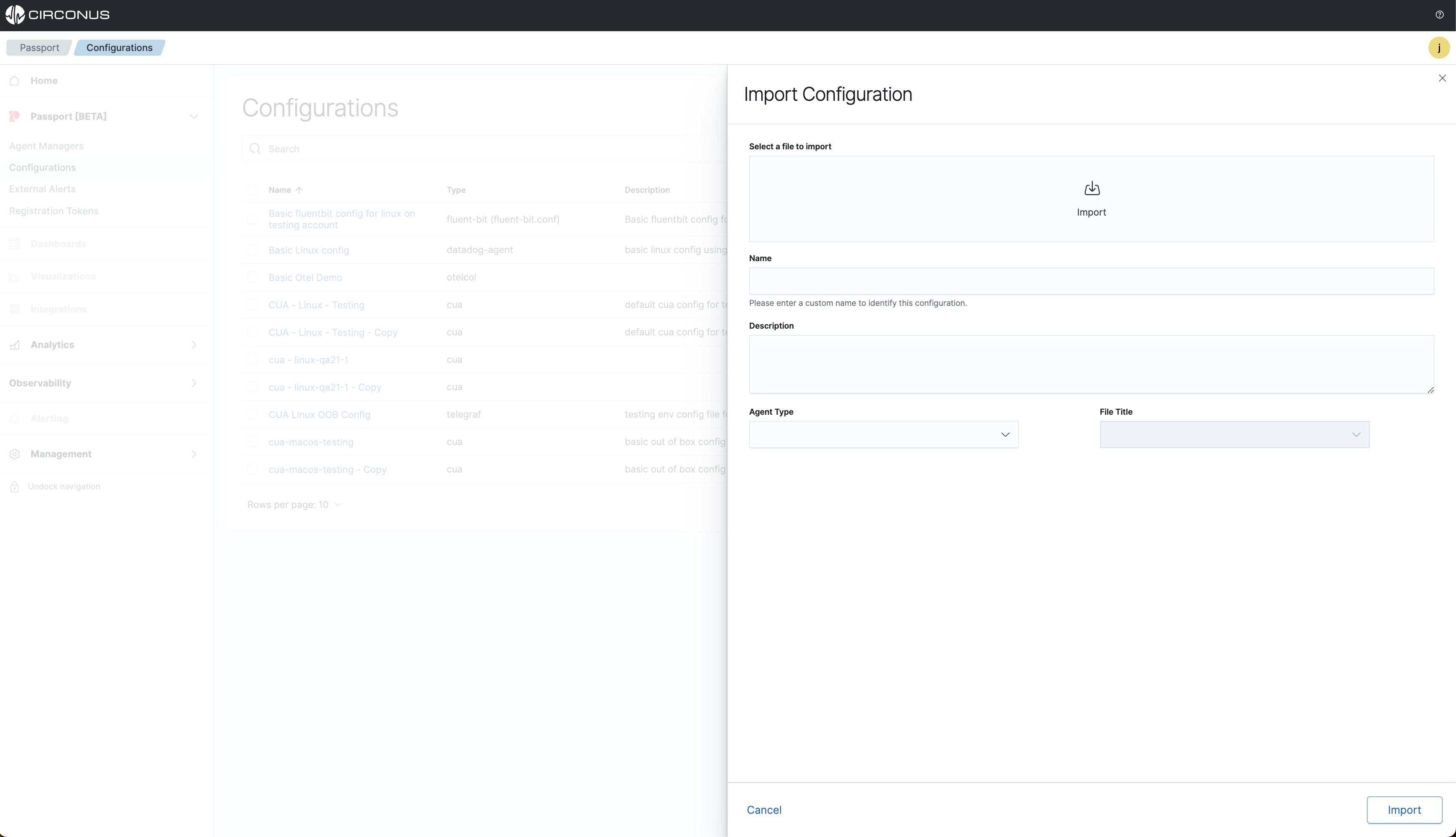
Once the configuration file is imported, it will be displayed on the Passport > Configurations list page.
Assigning a configuration
After the Agent Manager has been installed and some collection agents are now being managed, you can start assigning configuration files to the collection agents under management.
If the Agent Manager is Disconnected during this process, once it comes back online it will pull down any assigned configs.
Configuration assignment statuses:
- New (Recently assigned to an Agent Manager and the config is waiting for the next check-in from the Agent Manager which is every minute.)
- Active (The Agent Manager has updated the configuration file for the selected collection agent)
- Pending (The Agent Manager is in the process of applying the configuration)
- Error (The Agent Manager encountered an error applying the configuration)
- Canceled (The assignment was replaced by another new assignment before the Agent Manager had a chance to see it)
- Inactive (The assignment was previously active but has now been replaced)
Assigning a configuration file can either be done from the specific file's details page or the Agent Manager page.
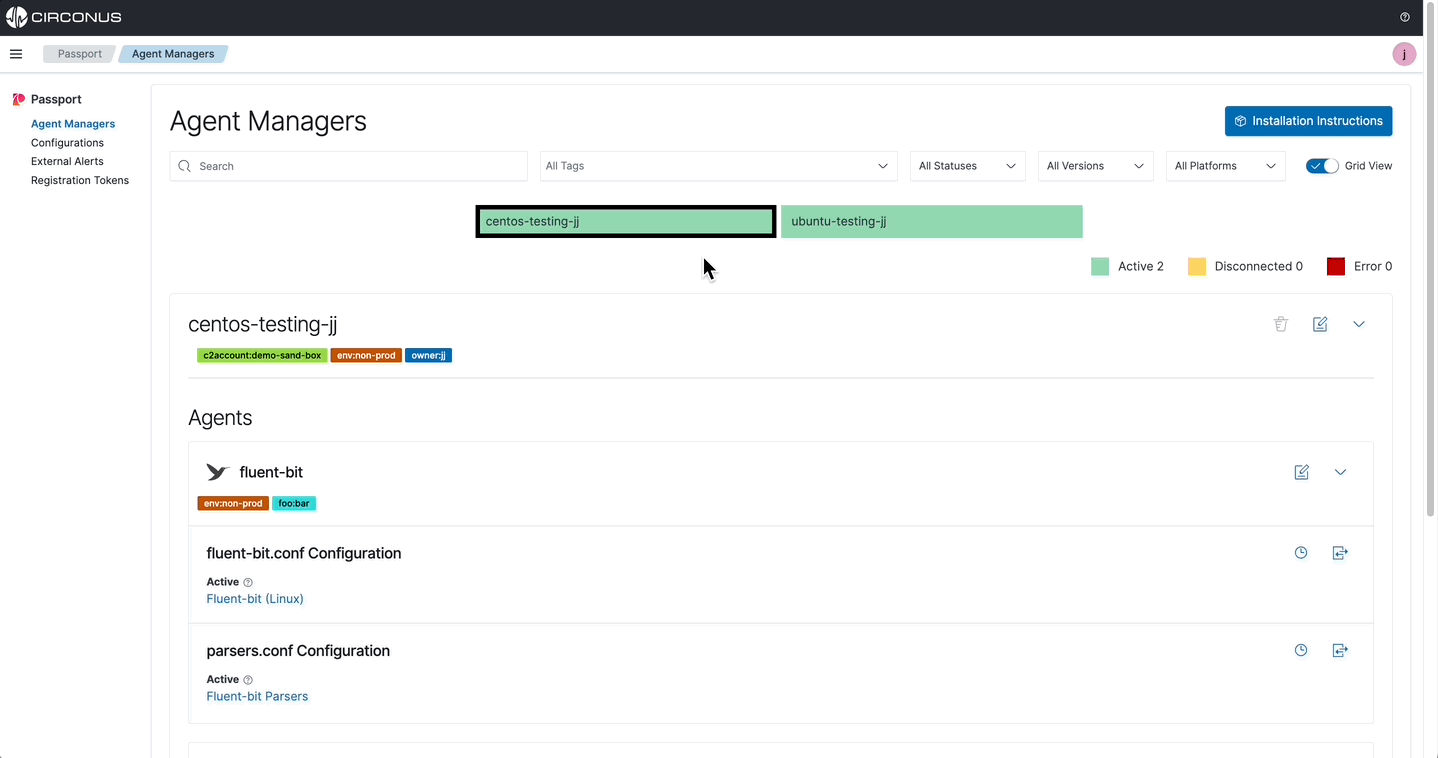
Configuration details page
From a Passport > Configurations details page, select the Assign button to view all possible agents that can be assigned this configuration.
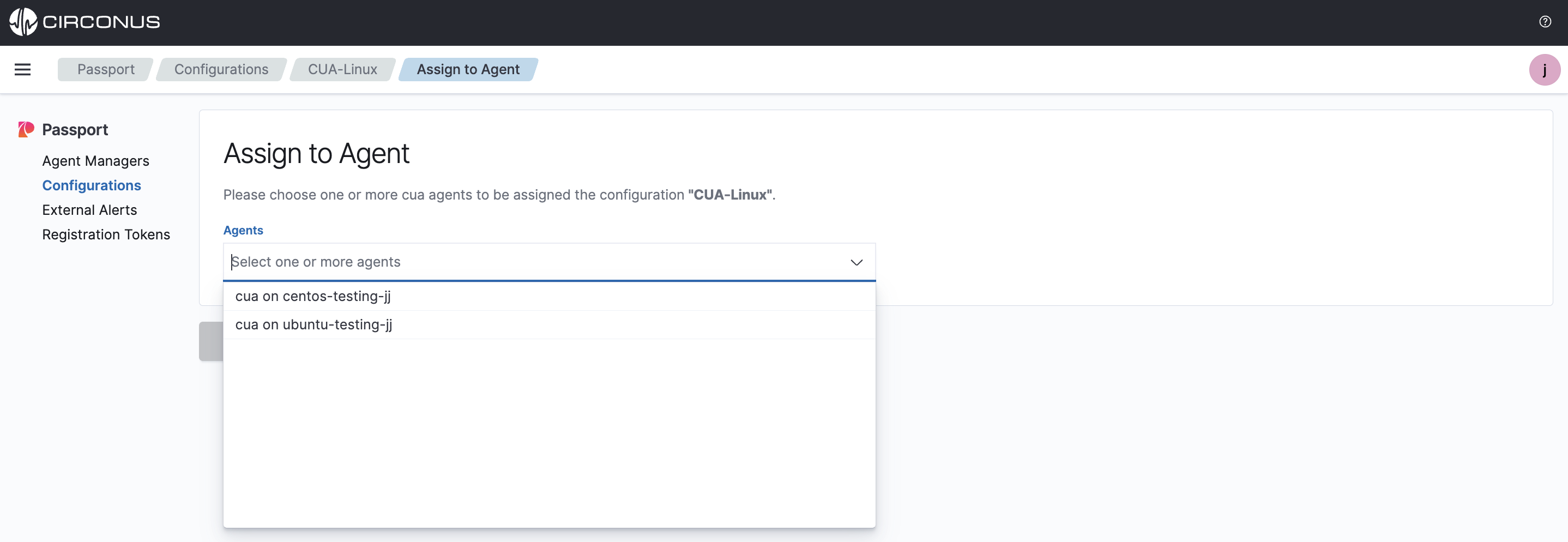
Agent Manager page
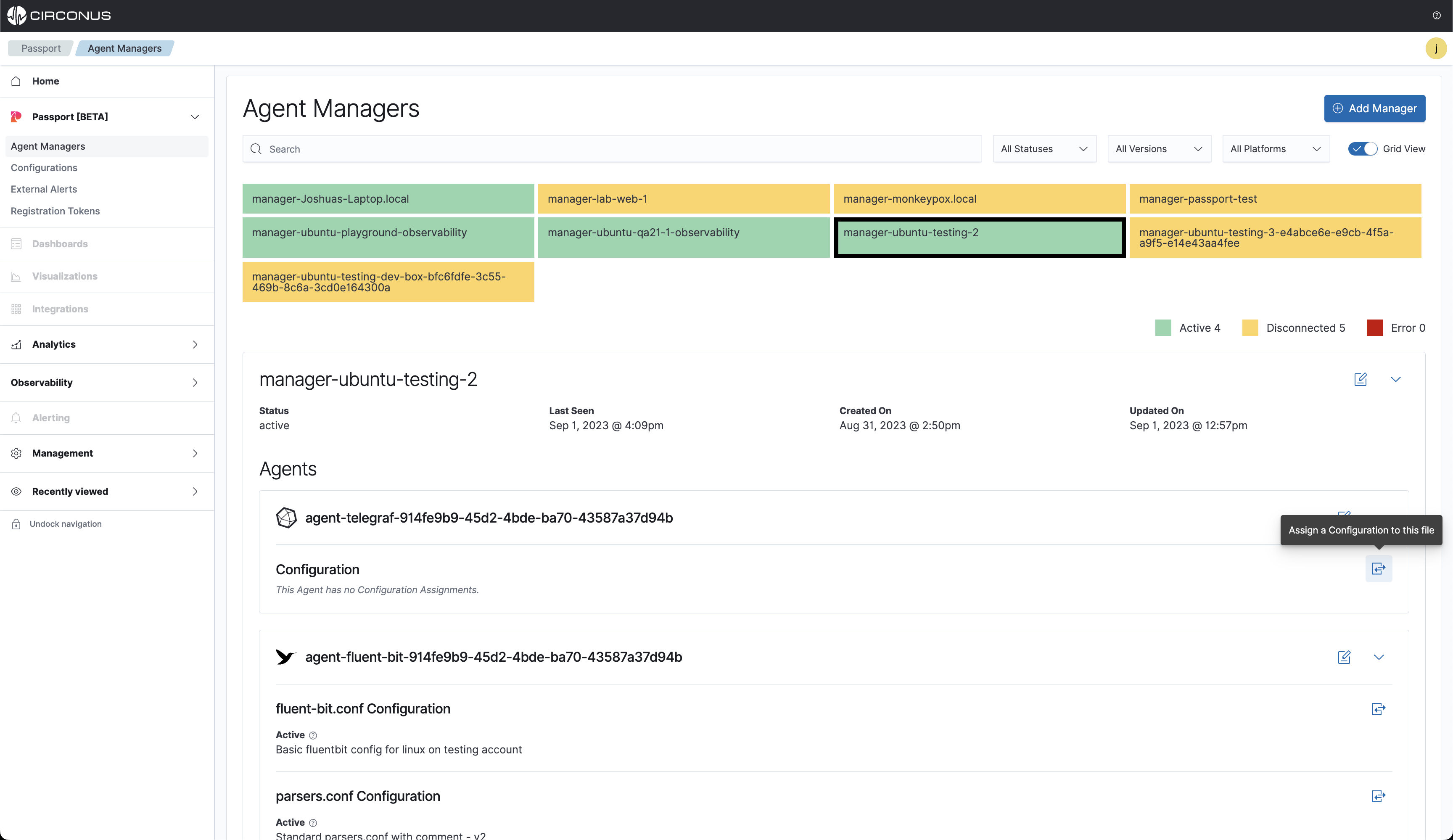
All supported agent-type configuration files will be listed. Choose one and select Assign.
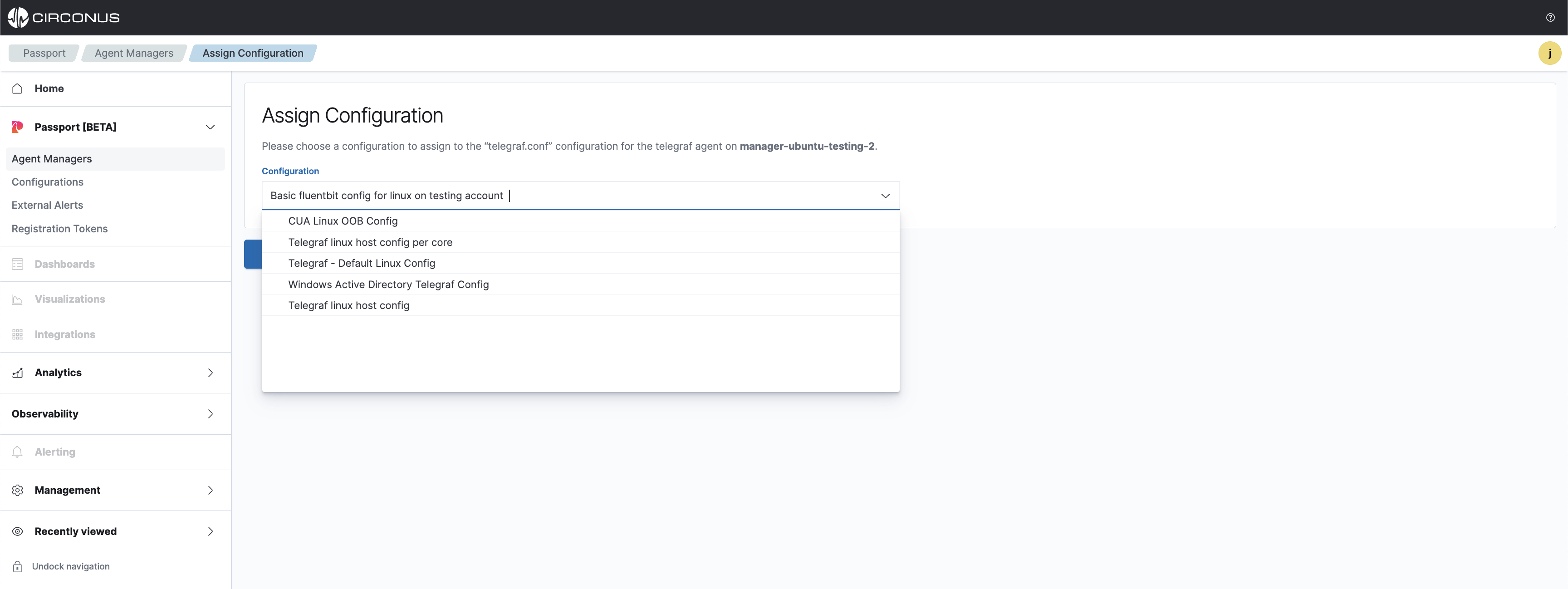
Next, the assignment will be pulled down by the Agent Manager on its next check which is every 60 seconds. When the configuration file has been updated on the collection agent, the status will change to Active.
If the Agent Manager is currently Disconnected, when it next checks in it will pull down the new config file.