Configuration details
Each configuration file has a details page that displays all the information about the configuration file with feature rich capabilities to taylor the configuration file to your needs.
Features such as the following will give you the ability to manage your configuration files in any way you need:
- Details overview
- Auto Versioning
- Viewing Diffs
- Rollbacks
- Rules
- Assigning to agents
- Cloning
- History
- Build - Low-code builder for Telegraf and Fluent-bit with isomorphism support!
- Edit
- Deleting
Details overview
From the Passport > Configurations list page, select the configuration file you want to view the details for.
Information such as the following will be displayed including the current assignments:
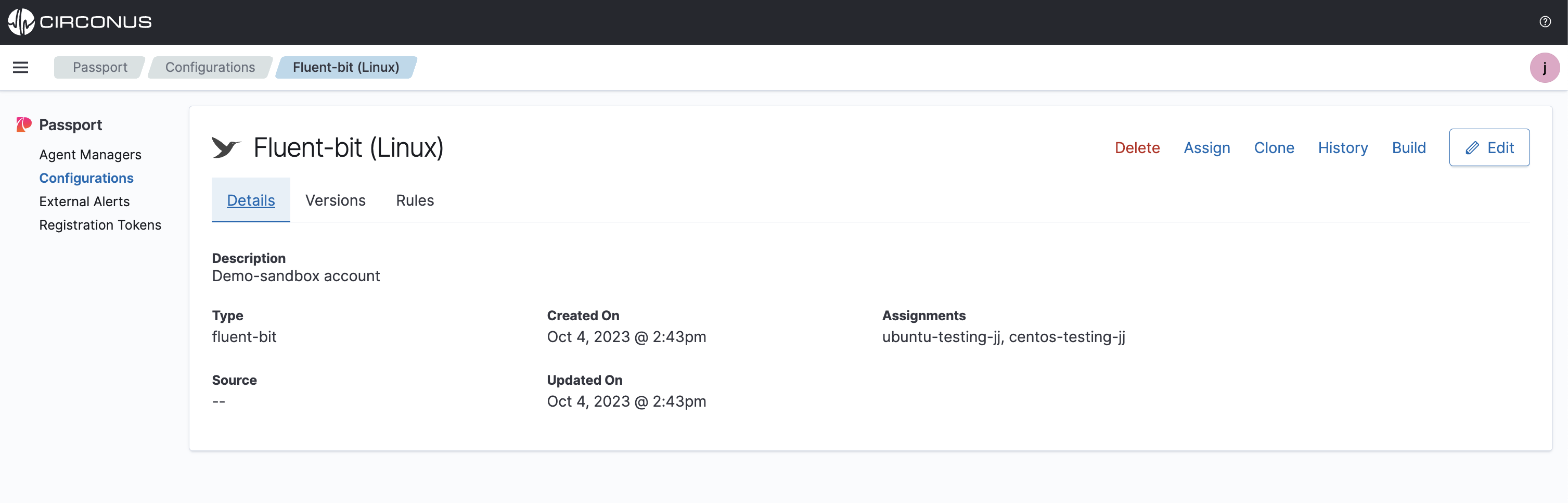
Versions
From the Passport > Configurations list page, select the configuration file you want to view the version history for.
Select the Versions tab to view, then under the Versions dropdown, select the version you want to view.
When a configuration file is first created, it will be assigned a version of the date in time. Each time the configuration file is updated, the version will increment to the edited date in time. This allows you to view the history of the configuration file and rollback to any previous version.
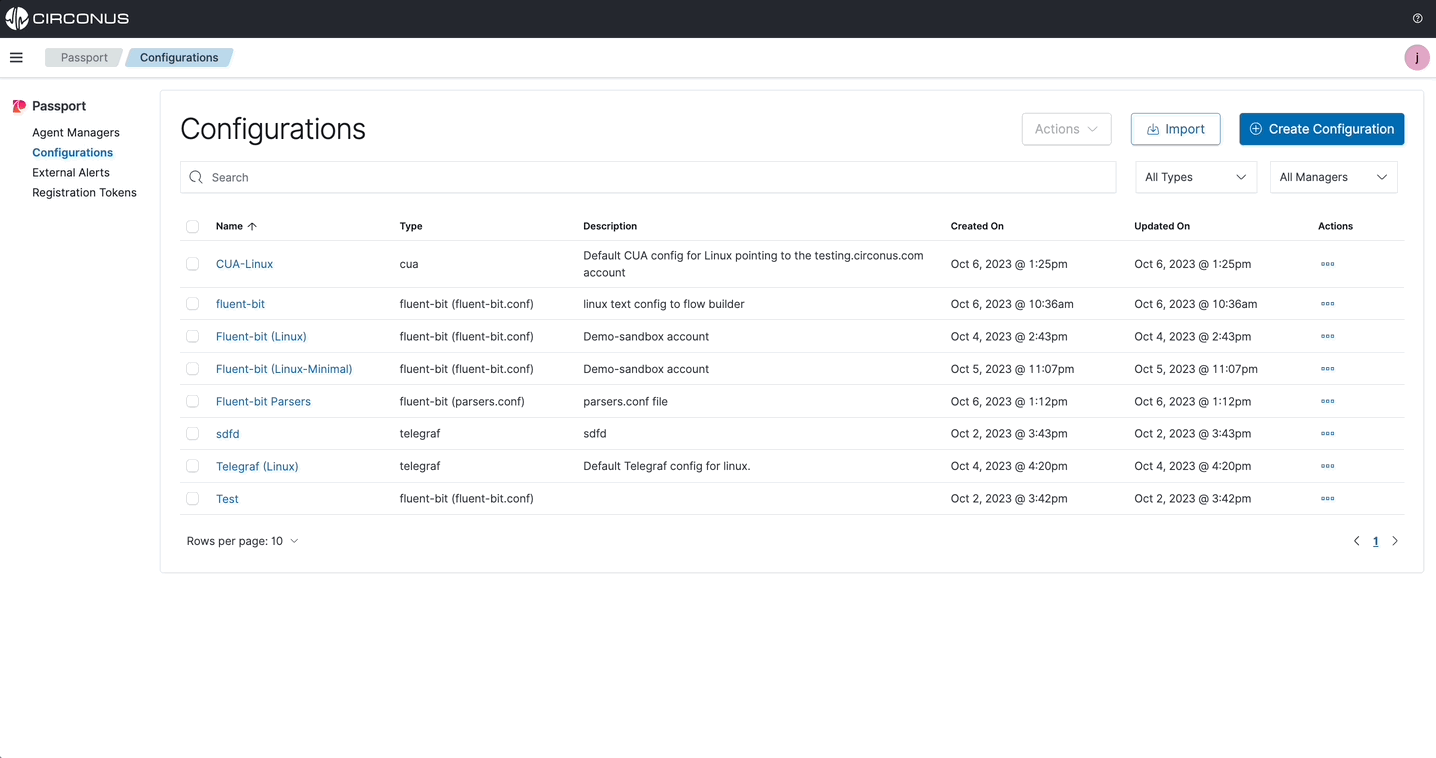
Diffs
Select the View Diff button to view the differences between the current version and the previous version.
Any changes made to the configuration file will be highlighted in green for additions and red for deletions.
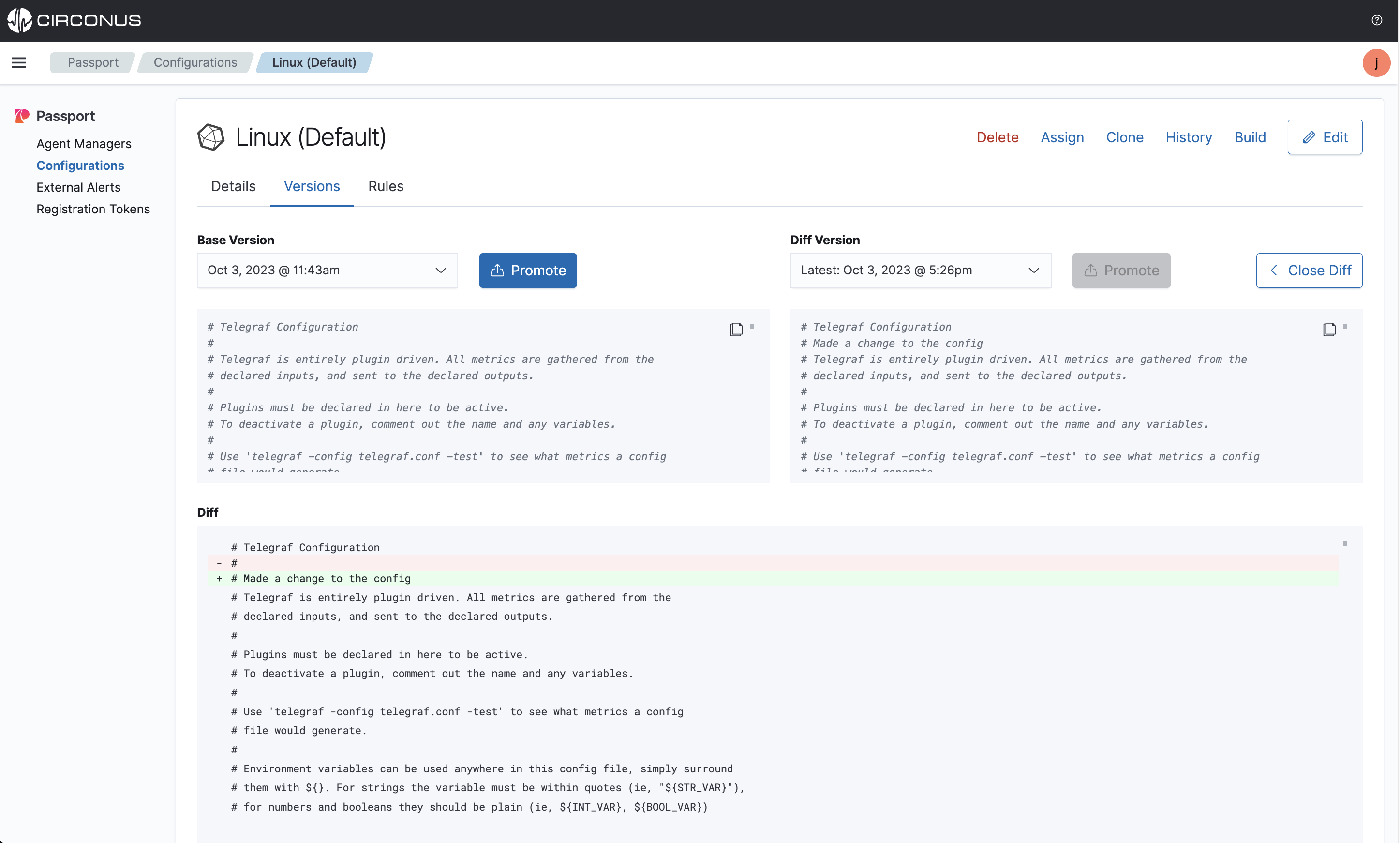
Rollbacks
From a Passport > Configurations details page, select the Versions tab to view previous config versions. Then, select the version you want to rollback to and select the Promote to Latest button.
Rolling back a config version will make the selected version the latest for all agents that have been assigned this configuration and any rules that apply.
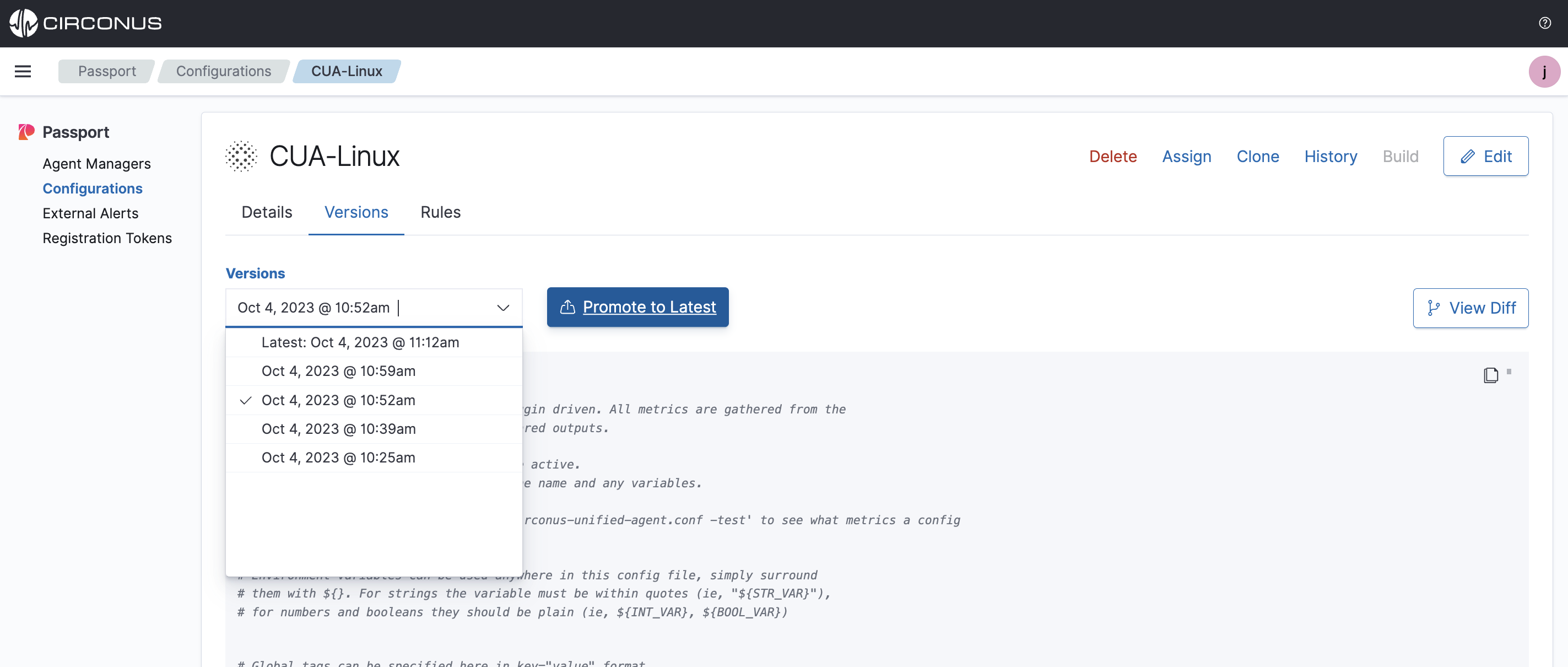
Rules
From a Passport > Configurations details page, select the Rules tab to then see all existing rules and create new ones. See the Rules Engine page for more information.
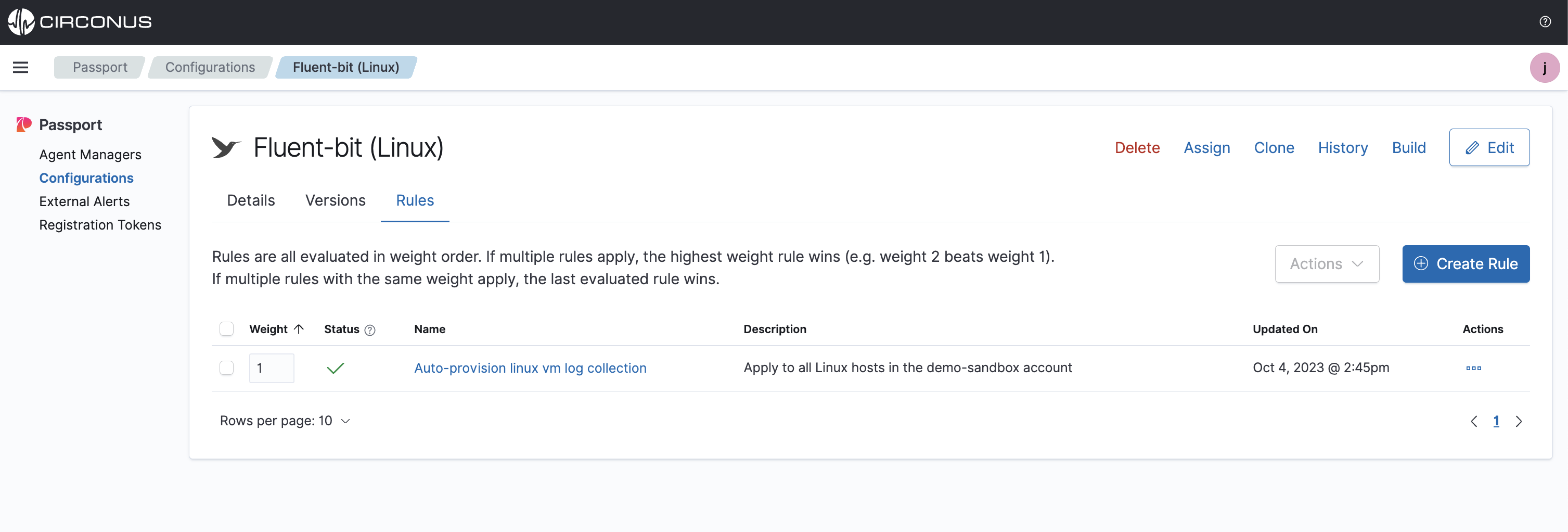
Assign
After the Agent Manager has been installed and some collection agents are now being managed, you can start assigning configuration files to the collection agents under management.
If the Agent Manager is Disconnected during this process, once it comes back online it will pull down any assigned configs.
Configuration assignment statuses:
- New (Recently assigned to an Agent Manager and the config is waiting for the next check-in from the Agent Manager which is every minute.)
- Active (The Agent Manager has updated the configuration file for the selected collection agent)
- Pending (The Agent Manager is in the process of applying the configuration)
- Error (The Agent Manager encountered an error applying the configuration)
- Canceled (The assignment was replaced by another new assignment before the Agent Manager had a chance to see it)
- Inactive (The assignment was previously active but has now been replaced)
Assigning a configuration file can either be done from the specific file's details page or the Agent Manager page.
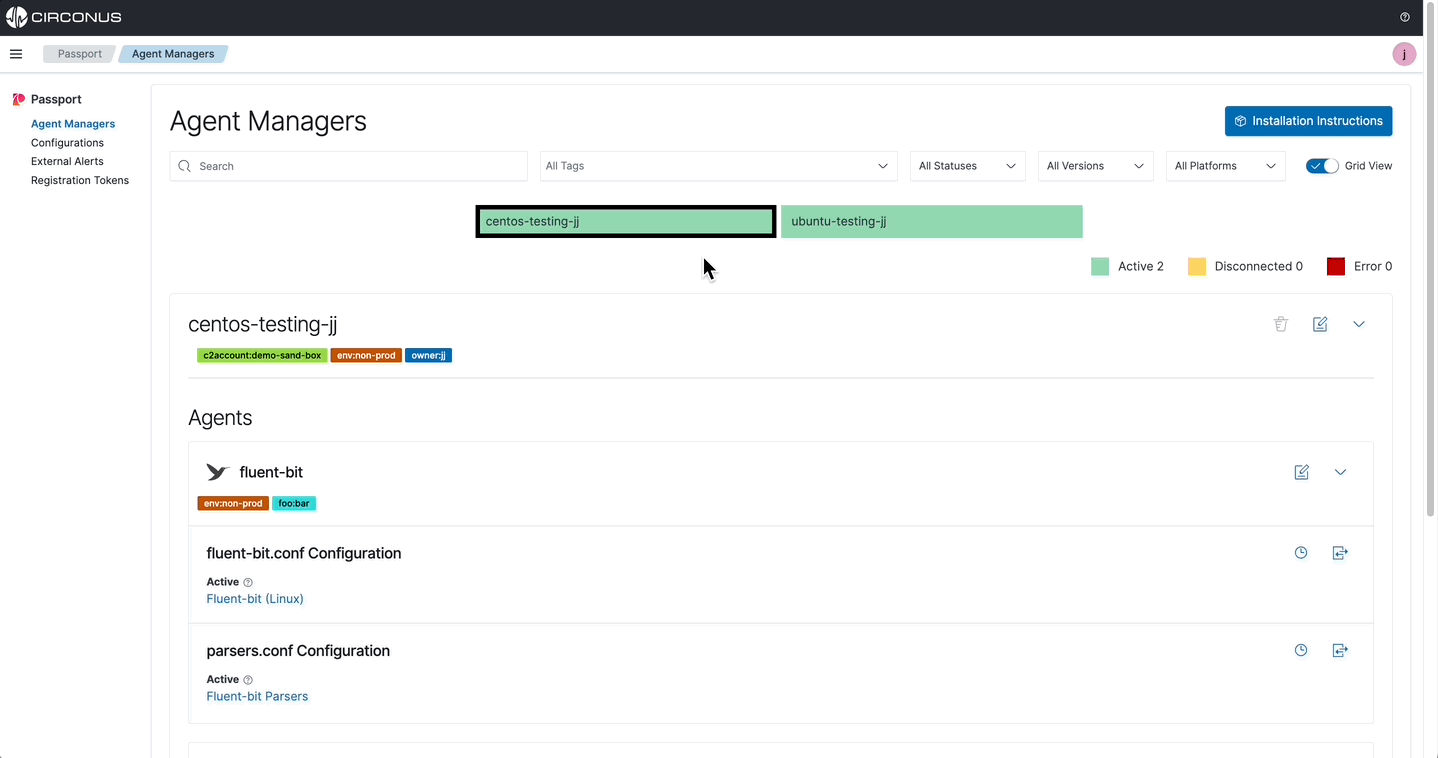
Configuration details page
From a Passport > Configurations details page, select the Assign button to view all possible agents that can be assigned this configuration.
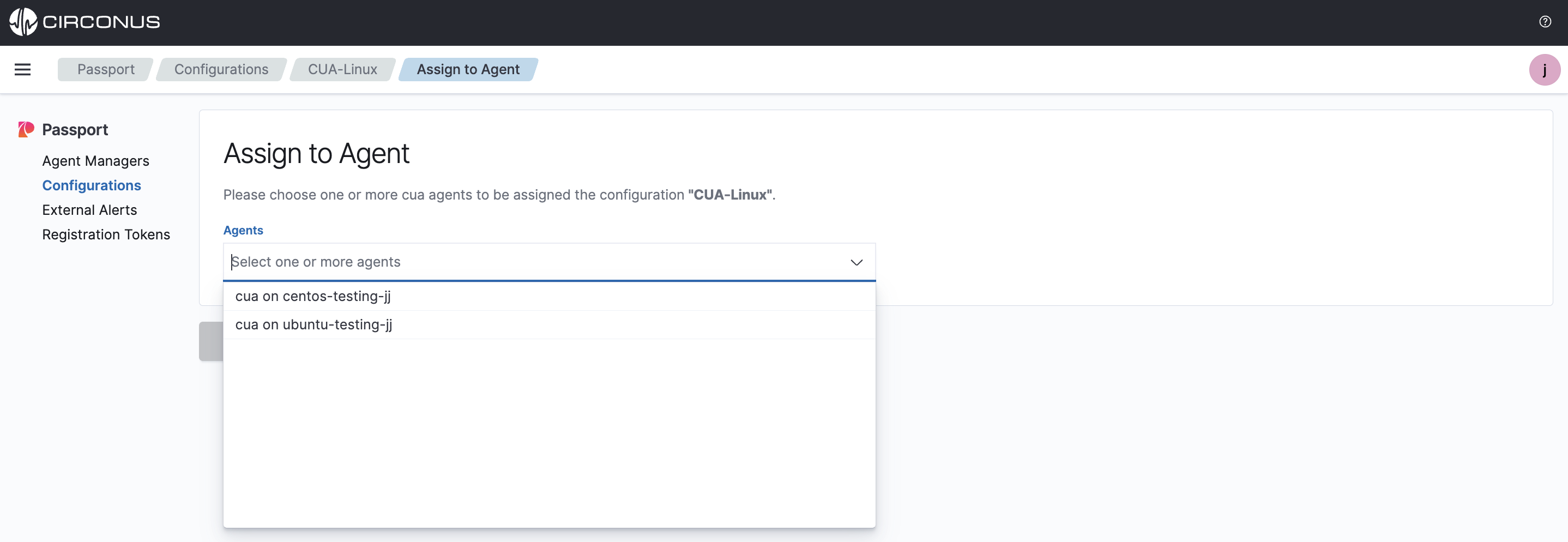
Agent Manager page
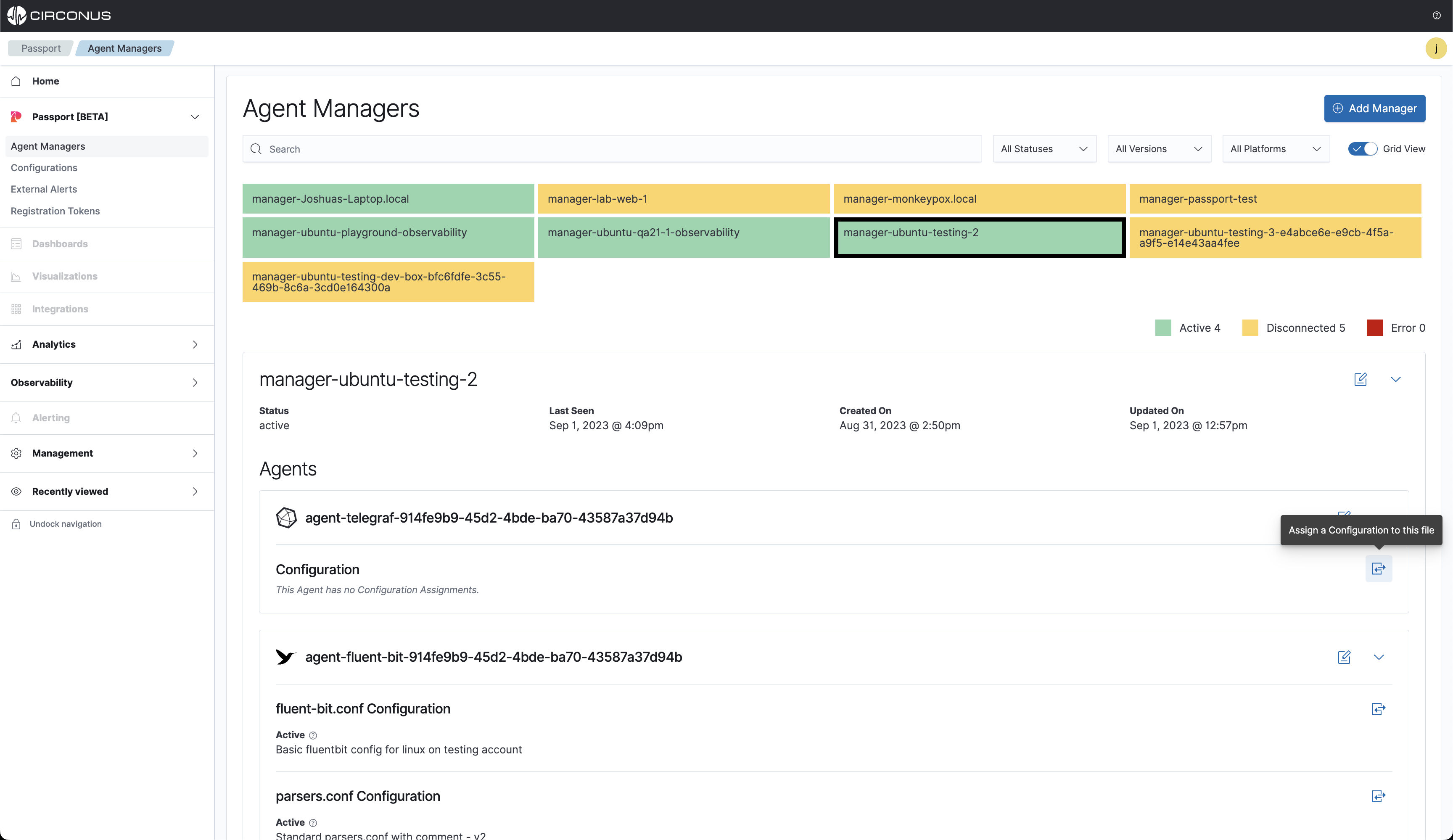
All supported agent-type configuration files will be listed. Choose one and select Assign.
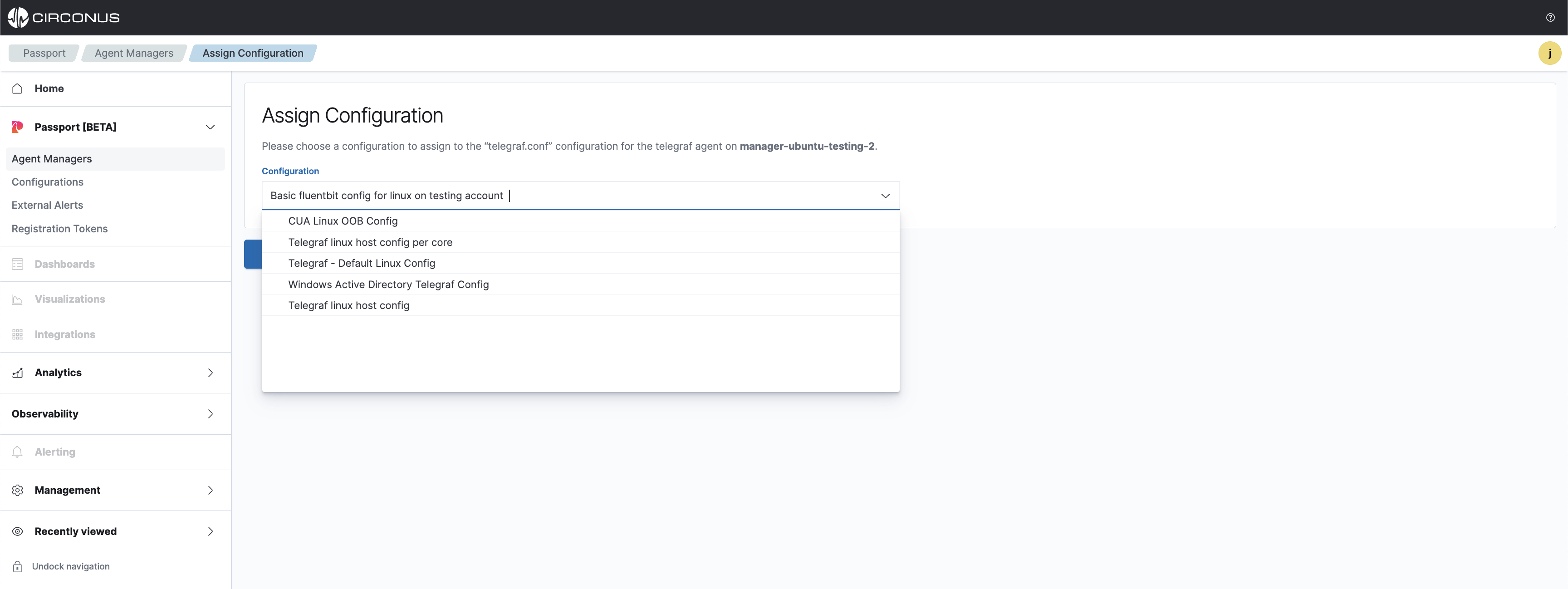
Next, the assignment will be pulled down by the Agent Manager on its next check which is every 60 seconds. When the configuration file has been updated on the collection agent, the status will change to Active.
If the Agent Manager is currently Disconnected, when it next checks in it will pull down the new config file.
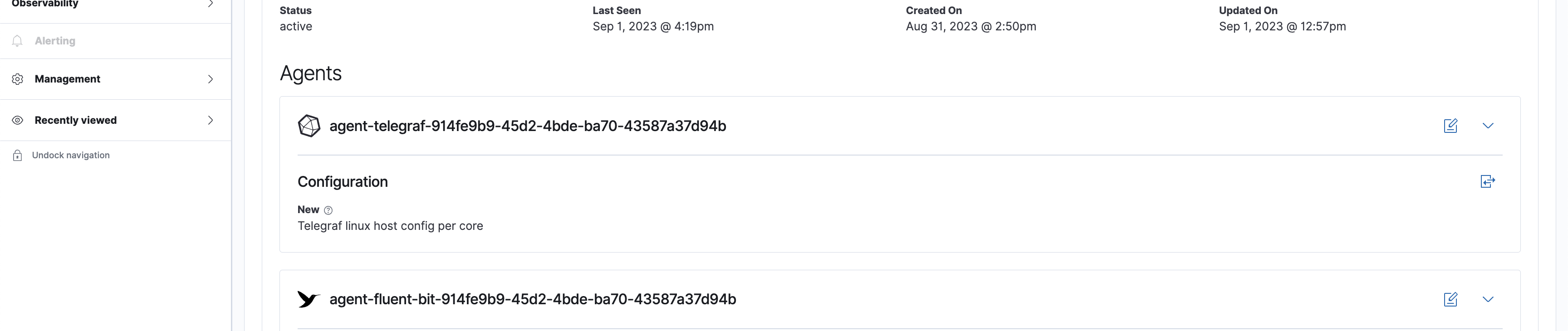
Clone
From a Passport > Configurations details page, select the Clone button to then clone the configuration file and make changes.
History
From a Passport > Configurations details page, select the History button to then see the assignment history for this configuration file.
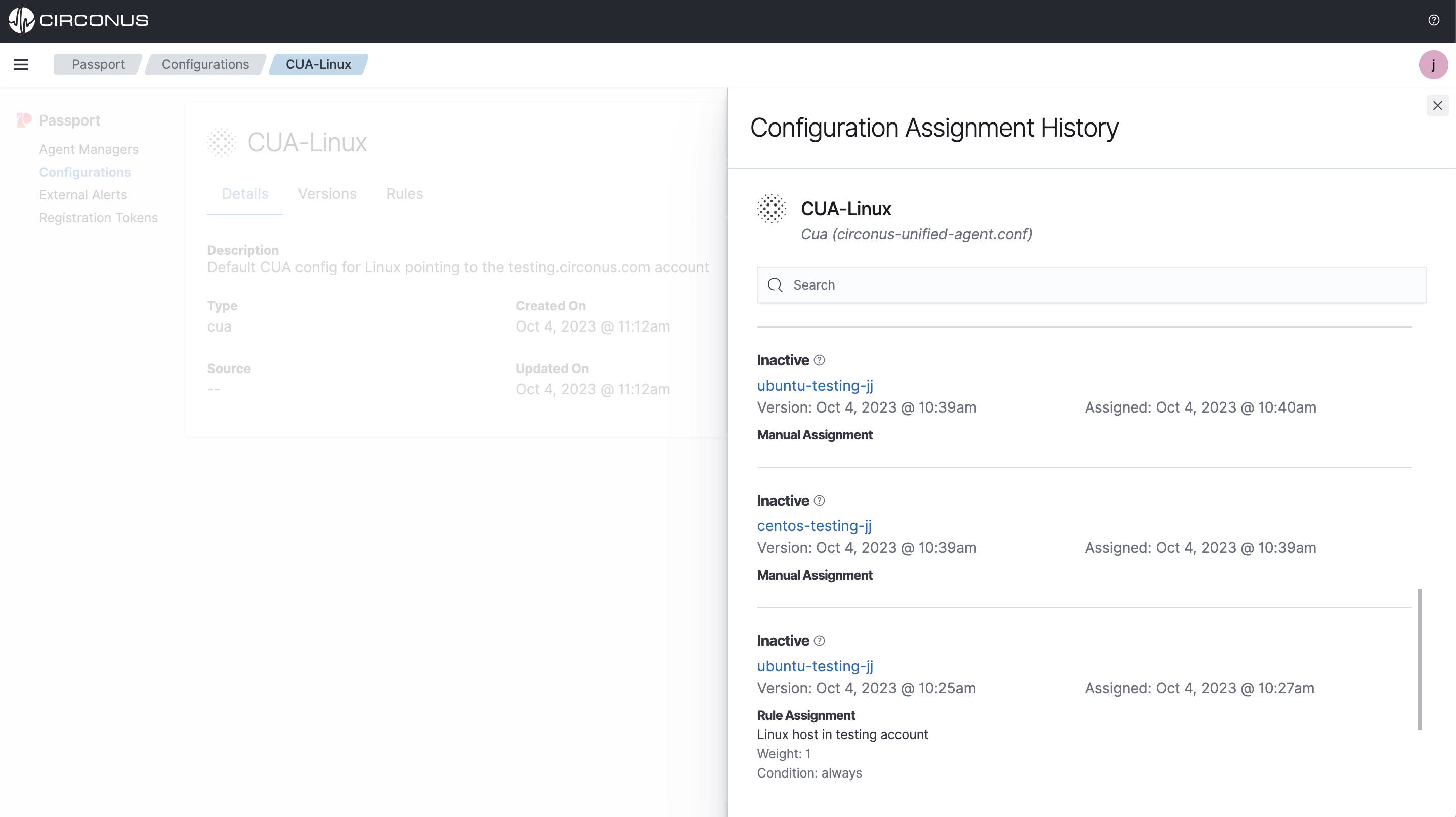
Build
Both Telegraf and Fluent-bit are supported in the low-code flow builder with isomorphism, meaning you can import any existing config file and the UI will convert it to a visual builder in the UI to modify any way. This is a great way to get started with Passport and see how the UI works and enable easier management of complex and lengthy configuration files.
From a Passport > Configurations details page, select the Build button to then see the assignment history for this configuration file.
When modifying the configuration file and saving, a new version will be created and pulled down by the Agent Manager on its next check which is every 60 seconds.
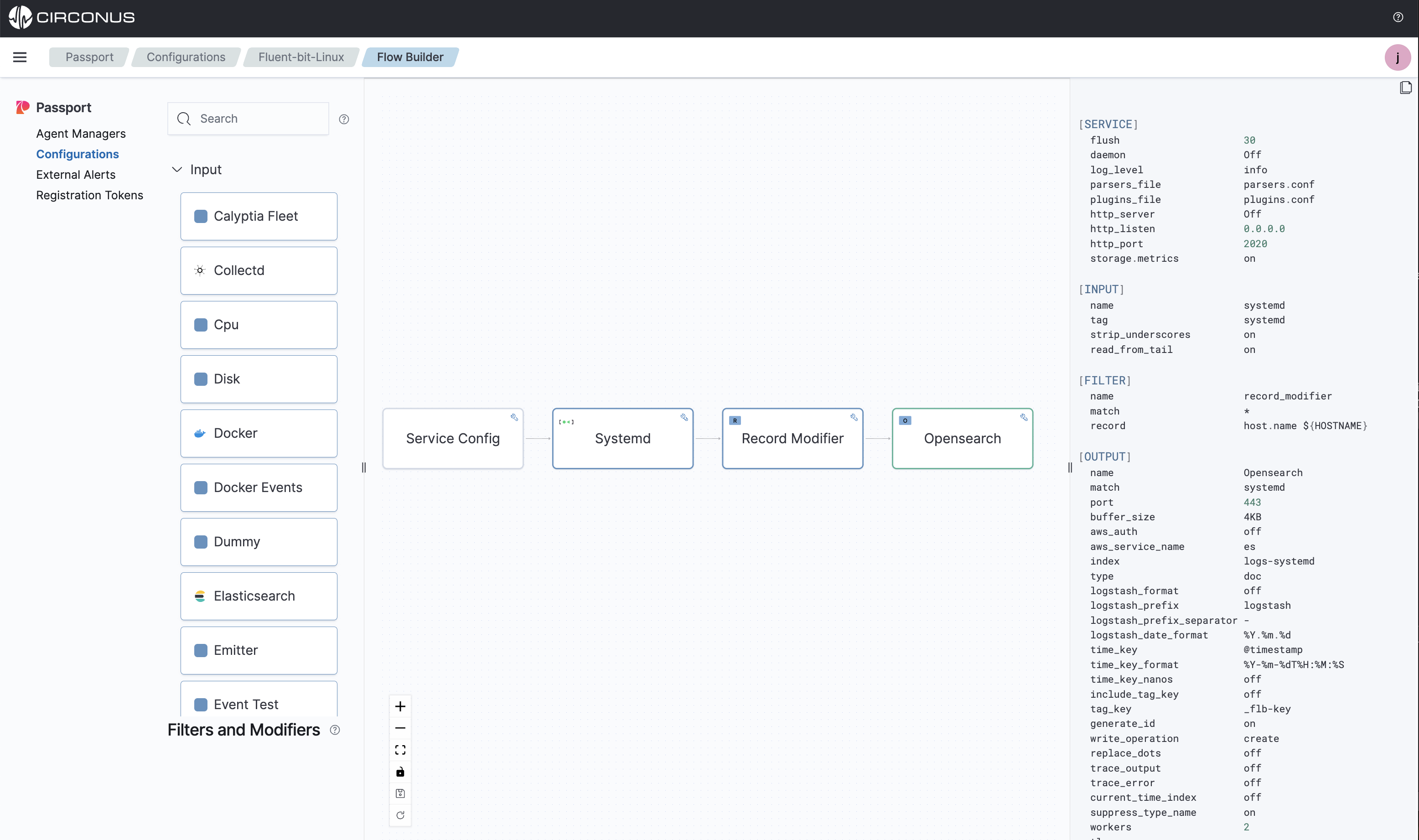
Edit
From a Passport > Configurations details page, select the Edit button to then modify the configuration file's name, description and configuration text file contents.
When modifying the configuration file and saving, a new version will be created and pulled down by the Agent Manager(s) it is assigned to on its next check which is every 60 seconds.

Deleting
From a Passport > Configurations details page, select the Delete button to delete a configuration file from Passport.
You will be prompted to confirm the deletion and a list of Managers it is assigned to will be displayed. This configuration file cannot be recovered once deleted.
