User and Role Management
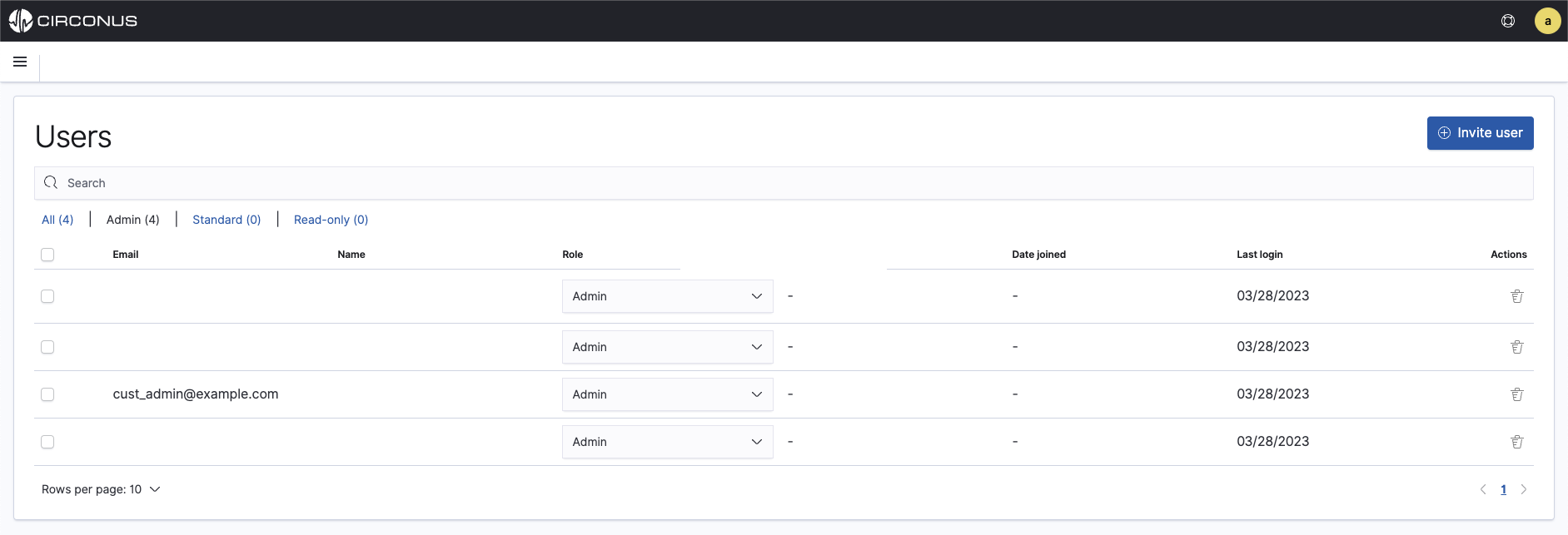
Managing users and roles in Circonus is easy. Simply create a user and assign them one of three predefined roles. The roles available to customers are:
- Admin who has full administrative access to their account, users, analytics, and data as well as assets such as dashboards and alert rules.
- Standard who has the ability to create, modify, and delete dashboards, visualizations, rulesets, and search queries.
- Read-only who can view dashboards or use analytic tools like Logs Explorer but cannot modify or save changes to those assets or analytics.
Roles in Circonus cannot be modified by customers.
All users and roles can been viewed or accessed from the Management menu by selecting User Management. This menu is only visible to administrators.
The Users page shows all users and can be filtered by role, the date they joined the customer's account on Circonus, and their last login.
Adding new users
To add new users, an administrator must first navigate to User Management. There, they can simply click on the + Invite user button in the top right corner. They will prompted to enter the new user's email address and select their role. By default, Standard is selected but can be changed by selecting one of the other two roles from the dropdown.
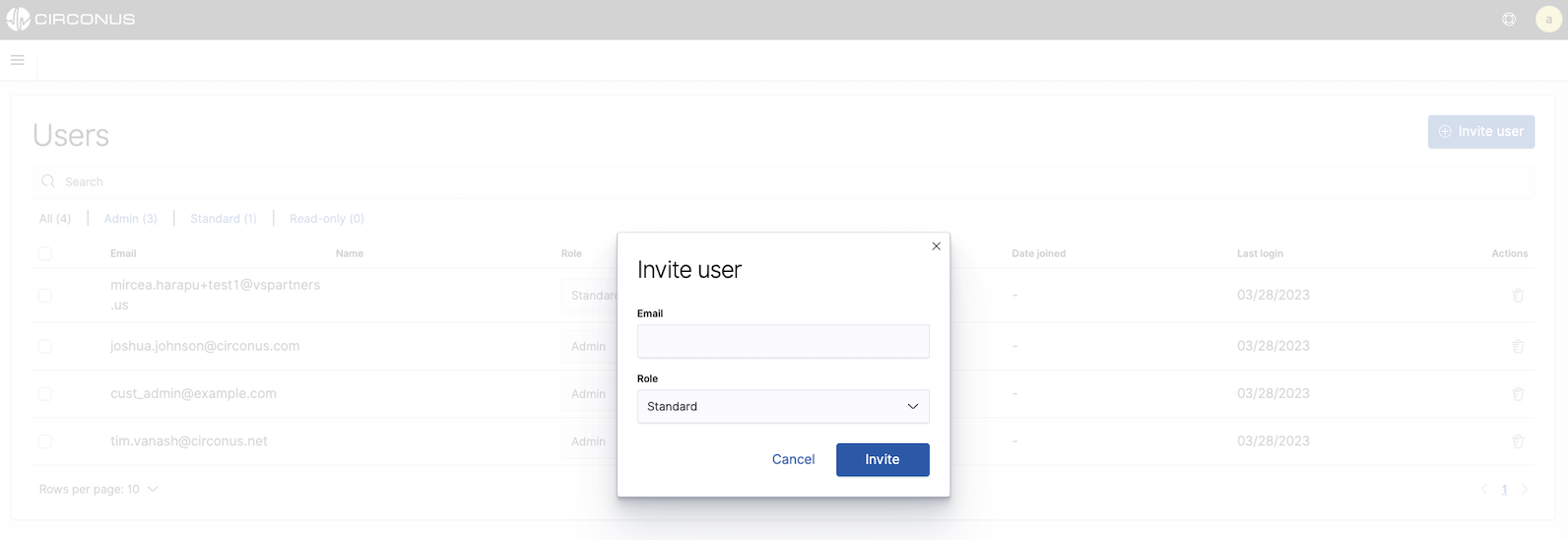
The new user will receive an email invitation to Circonus. When they click on the Accept Invitation button within the email, they will be navigated to a setup page which allows them to enter their preferred name and password.
Changing user roles
From the users page, an administrator can modify user roles at any time by selecting a different role for them from the dropdown within the Role column.
Deleting Users

To delete a user, an administrator can click the Trash can icon under the Actions column on the Users page. A modal will appear requiring confirmation of the action. Once deleted, a user account cannot be recovered.